Before you delete something from your WhatsApp trash, make sure you have a copy in case you delete something you want to keep. If you want to free up room on your phone, you can use the hidden trash can in WhatsApp’s file system.
WhatsApp, the most popular texting app in the world, is now an important part of everyday life. Many people have the same problem, though, which is that too many video files pile up when they use it all the time.
Effect of trash on your WhatsApp bin
Photos, videos, and documents are useful at the time they are taken, but they often stay on your device and take up room that isn’t needed. This junk can slow down your phone, making it laggy and more likely to make mistakes. Luckily, WhatsApp gives you a number of ways to manage and delete these files safely.
Android phones have a way to delete files for good, even though WhatsApp doesn’t have a clear trash can. This method is easy to use and works well to make room, especially when the app stores a lot of data. Here’s how to keep track of your files:
- Regularly review your chat history to identify unnecessary media files.
- Utilize WhatsApp’s built-in storage management tools to sort and delete unwanted items.
- Consider using third-party apps designed to clean up storage space specifically for WhatsApp.
By doing these things, you can make sure that your phone keeps working well and quickly, without having to deal with too much data.
It’s easy to manage your device’s storage if you know where to look. This is especially true for apps like WhatsApp that store media. These steps will help you quickly get to and clean up the storage space on your phone.
Accessing Your File Manager
Open the file manager on your computer first. Depending on the type of your phone, this tool may have a different name. Common names are “Files” or “File Manager.”
Navigating Internal Storage
Go to Internal Storage or Main Storage once you’re in the file editor. This is where all of your system files are.
Finding Your WhatsApp Media
To locate the media files received through WhatsApp, navigate through the following path:
- Android
- Media
- com.whatsapp
- Media
Here, you’ll find subfolders organized by file type, such as Images, Videos, Audios, and Documents.
Deleting Unnecessary Files
- Select the folders or files you wish to remove.
- Press the Delete option to permanently get rid of the selected files.
This easy step gets rid of what you could call WhatsApp’s “hidden trash,” making sure that these files don’t take up any more space on your device.
With this easy step-by-step guide, you can get rid of things you don’t need for good and make room on your phone.
Taking good care of your device’s data is very important, and the file manager is a powerful tool you can use. By getting to certain folders, it helps you free up room.
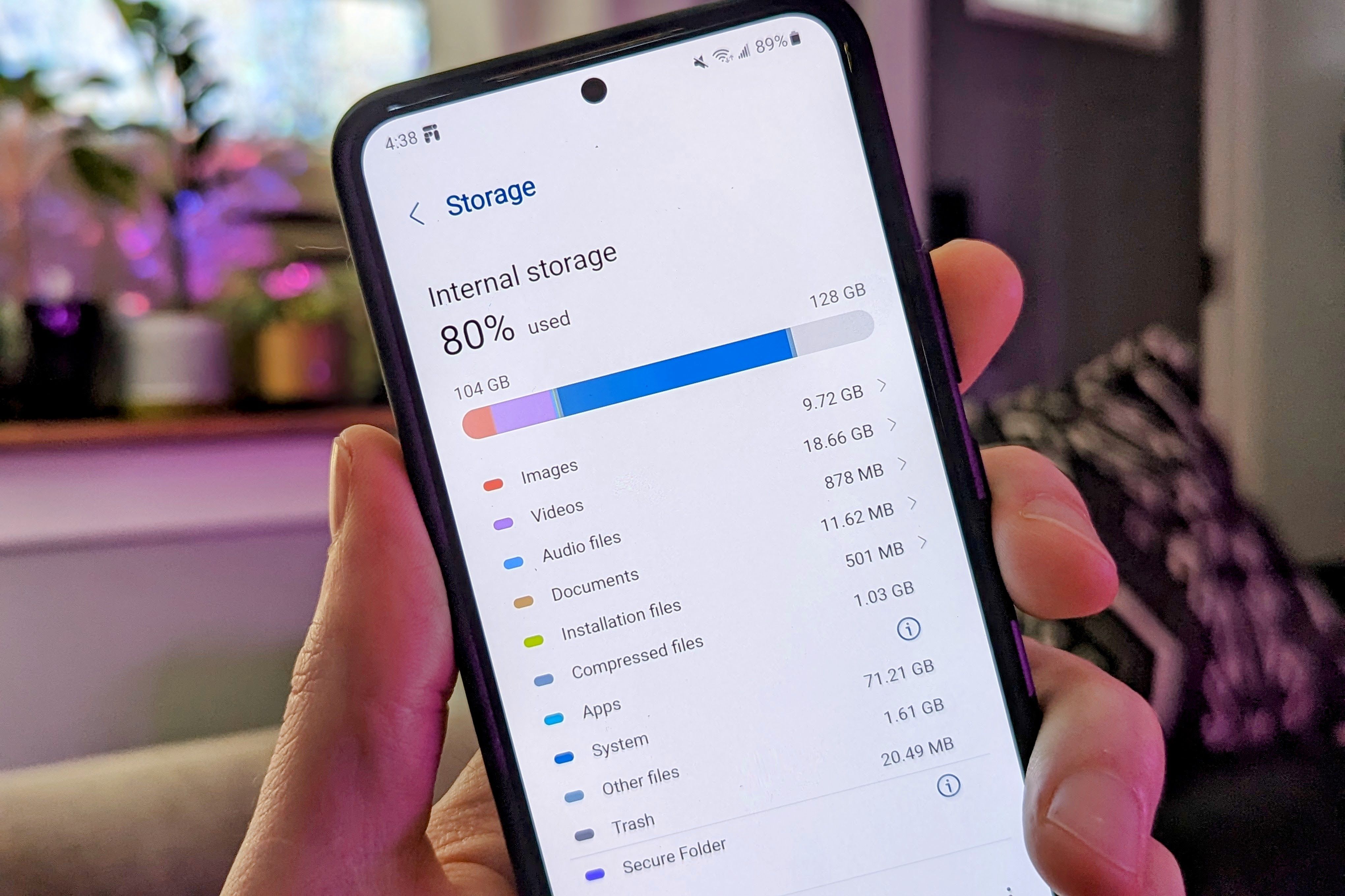
Optimize Your Device: Remove WhatsApp Database Files
Getting rid of old files, especially those from the WhatsApp library, is an important part of keeping your device in good shape. These files have backups of your conversations and can take up a lot of room if you don’t keep them organized. To get rid of them, follow these steps:
- Open your file manager and navigate to either Internal Storage or Main Storage.
- Follow the path: Android > media > com.whatsapp > WhatsApp > Databases.
- Press and hold each file found in this folder. A list will appear showing files with their creation dates.
- Select the oldest files or those you no longer need, and tap Delete.
This method works especially well for people who don’t need to keep many backup copies and want to keep their system from getting too crowded. Getting rid of these database files won’t change the conversations you’re having now, but it will make a lot of room available.
Clearing out your WhatsApp chats quickly is a great way to get rid of content without losing the past of your conversations. This method is great for people who need to free up space fast because it only takes a few steps to get rid of old messages and multimedia files.
How to Clear WhatsApp Chats Without Losing History
Follow these steps to efficiently manage your WhatsApp storage:
- Open WhatsApp and navigate to the Chats tab.
- Tap the three dots icon in the upper right corner of the screen and select Settings.
- In the settings menu, choose Chats > Chat History.
- Select the option to Clear all chats.
- If you wish to remove the received multimedia files from both WhatsApp and your device’s gallery, WhatsApp will prompt you to confirm your identity. If this option is chosen, photos, videos, and documents will be deleted.
- Finally, tap Clear chats to complete the process.
The Benefits of Clearing WhatsApp Chats
This method does not delete the chats themselves, but it does delete everything inside them, which makes room without deleting the conversations. It’s also possible to get back texts and files if you made a backup before you deleted the chats.
Also See:- SSDI payment: Only these 2 groups of disability beneficiaries will receive $1,539 shortly

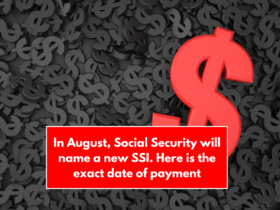
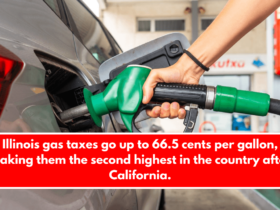
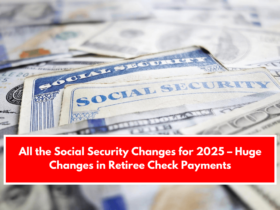

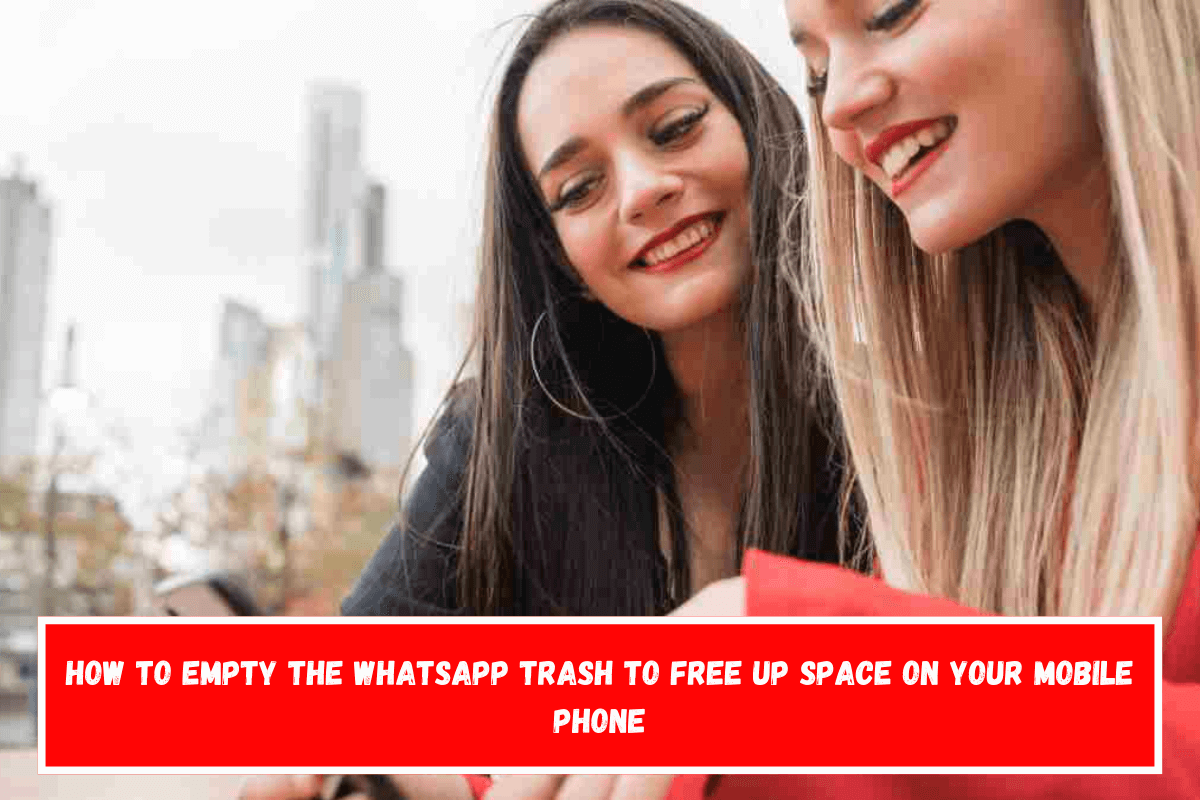
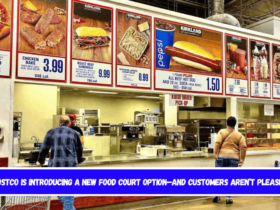








Leave a Reply